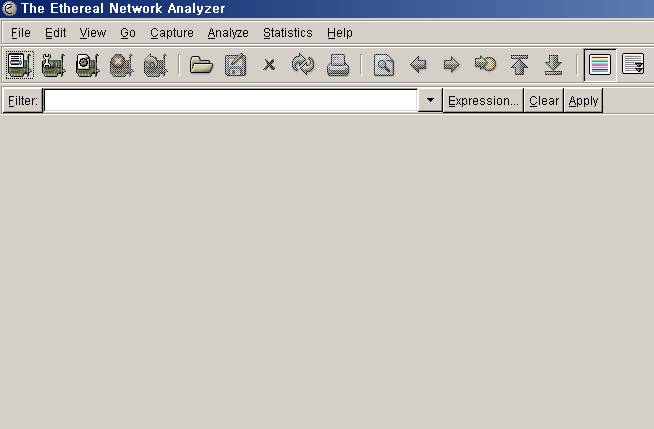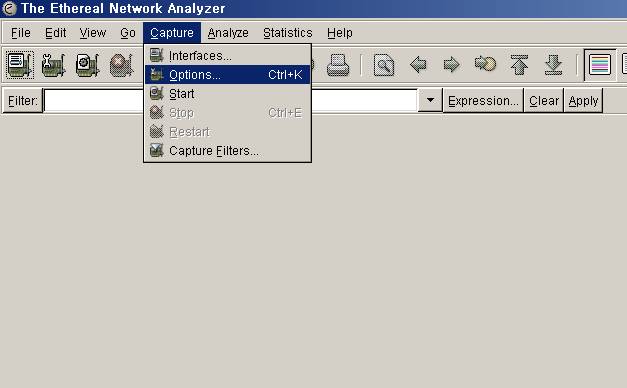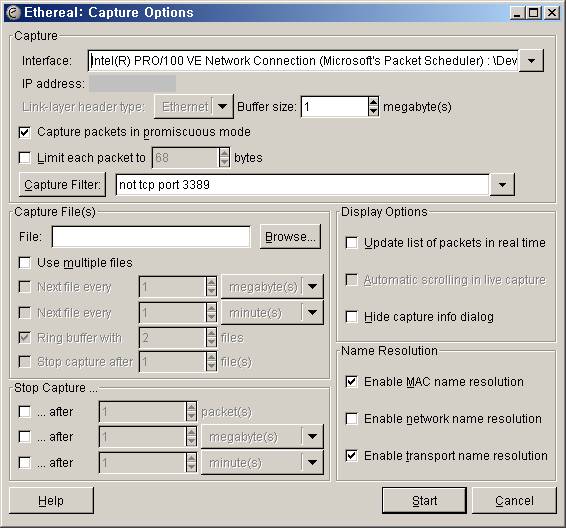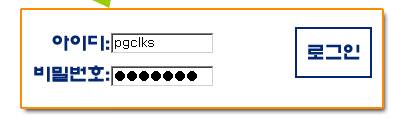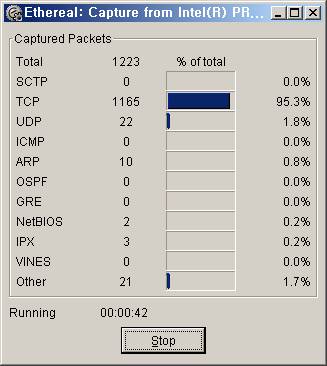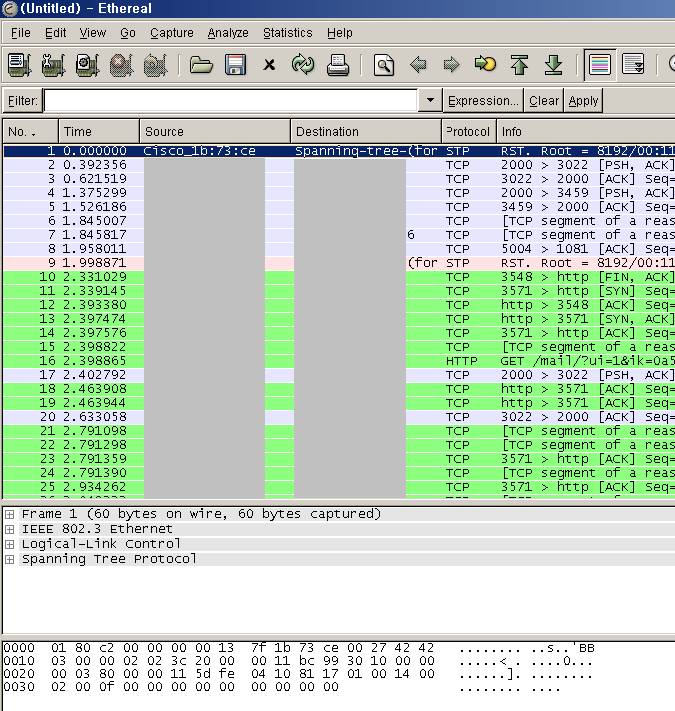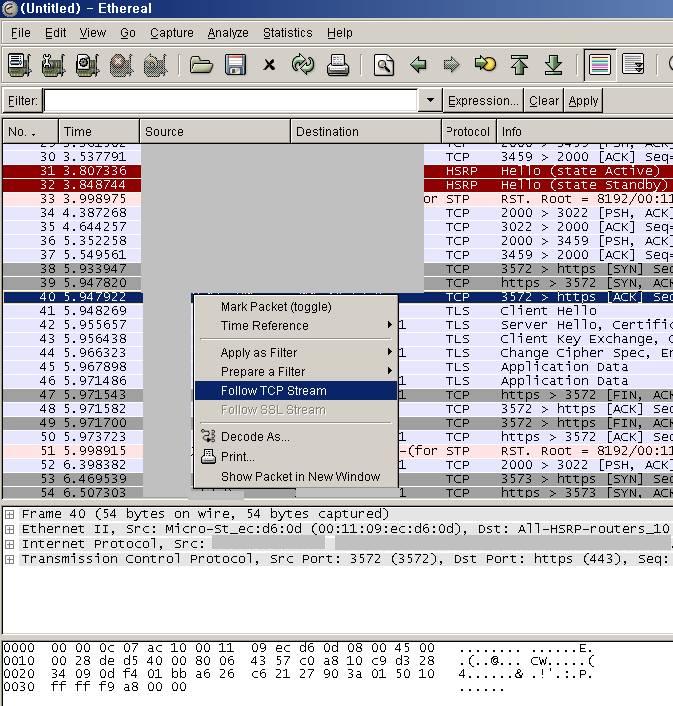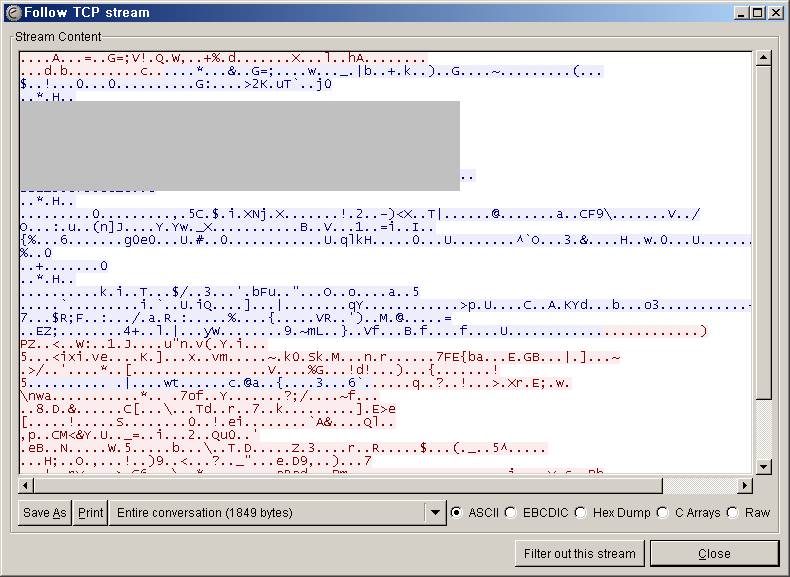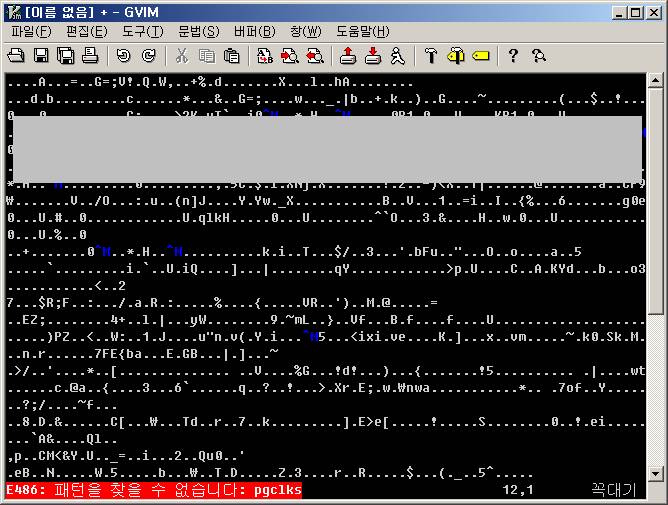리눅스 설정 방법
1. 네트워크 관련 설정 파일 설정
---------------------------------------------------------------------------
/etc/resolv.conf : nameserver
/etc/modules.conf : interface alias , duplex
/etc/sysconfig/network : default gateway , hostname
/etc/sysconfig/network-scripts/ifcfg-eth0 : ipaddr , netmask , broadcast
/etc/sysconfig/static-routes : static으로 설정되어 있는 routing table 정보
---------------------------------------------------------------------------
1. NIC의 duplex상태 확인 및 설정
#ethtool eth0 : duplex및 속도 확인
#ethtool -s eth0 duplex full : duplex를 full로 설정
#ethtool -s eth0 speed 100 : speed를 100으로 설정
/etc/modules.conf : 부팅시 설정하기 위해서 사용하는 file
alias eth0 e100
alias eth1 e100
options e100 e100_speed_duplex=4,4 // 1=10half;2=10full;3=100half;4=100full
* modules.conf에서 option에 duplex를 설정하는 방법은 NIC마다 다르므로 확인한 후 사용하여야 함.
위 예는 intel NIC를 설정하는것을 보인것임.
2. 수동으로 NIC 올리기
-기본값으로 UP / DOWN
#ifconfig eth0 plumb (사용)
#ifconfig eth0 up
#ifconfig eth0 down
#ifconfig eth0 unplumb(사용안함)
-값을 지정하여 올리기
#ifconfig eth0 211.41.84.222 netmask 255.255.255.0 broadcast 211.41.84.255 up
-인테페이스 사용/미사용
#ifconfig eth0 plumb (사용)
#ifconfig eth0 unplumb (미사용)
3. routing 수동 설정 방법
routing table에 설정할 내용
----------------------------------------------------
각 NIC ip의 network주소에 대한 routing table
local주소에 대한 routing table
default gateway
static routing table
----------------------------------------------------
#route add -net 211.41.84.0 netmask 255.255.255.0 dev eth0 : network주소에 대한 routing table등록
#route add -net 172.24.9.0 netmask 255.255.255.0 gw 172.24.64.1 dev eth1 : static route 등록
#route add default gw 211.41.84.234 dev eth0 : default gateway등록. /etc/sysconfig/network확인
#route add -host 211.41.84.111 gw xxx.xxx.xxx.xxx dev eth0 : 특정 호스트에 대한 routing table등록.
* netmask가 빠짐을 주의
/etc/sysconfig/static-routes : 그외 static으로 등록하여야 할 것(paran.com)
any net 172.24.9.0 netmask 255.255.255.0 gw 172.24.64.1 metric 1
any net 172.16.0.0 netmask 255.240.0.0 gw 172.24.64.1 metric 1
any net 10.0.0.0 netmask 255.0.0.0 gw 172.24.64.1 metric 1
any net 192.168.0.0 netmask 255.255.0.0 gw 172.24.64.1 metric 1
- 간단 요약 -
IP 설정 정보 확인
1. IP 주소
2. 넷마스크
3. G/W 주소
4. DNS 주소
5. 네트웍 주소
네트웍 설정
1. /etc/hosts
2. /etc/resolv.conf
3. 호스트 이름, 게이트웨이, 게이트웨이로 갈 장치 등을 설정
/etc/sysconfig/network 파일 수정
ex) 1 NETWORKING=yes
2 HOSTNAME=kwsweb04
3 GATEWAY=211.41.73.129
4 GATEWAYDEV=eth0
4. 인터페이스 설정
/etc/sysconfig/network-scripts/ifcfg-eth0
ex) 1 DEVICE=eth0
2 BOOTPROTO=static
3 BROADCAST=211.41.73.191
4 IPADDR=211.41.73.144
5 NETMASK=255.255.255.192
6 NETWORK=211.41.73.128
7 ONBOOT=yes
각 인터페이스마다 설정한다.
5. /etc/rc.d/init.d/network restart
또는 간단히 service network restart
네트웍 설정 확인
# ping www.paran.com
# ifconfg -a | more
# mii-tool
ftp나 sftp 등으로 속도 테스트
※ 원문 : http://cafe.naver.com/quest4i/69